Christmas Crafts Maker Event
Sign up using this FORM to make Christmas Crafts!
Read the Rainbow
Tis the Season to be Reading!
Flip through Thousands of Virtual Magazines!
Did you know that through the Library homepage you have access to thousands of virtual magazines? Simply select Flipster, login using the username and password provided by the library for databases, and begin reading!
Want to take the magazines on the road with you? Then download the Flipster App, find the magazines you want through the link on the Library homepage, then select “Open in the App” and the magazine will save to your shelf in Flipster for reading offline!
12 Days of Christmas Give-away!
Read the Rainbow
Read the Rainbow
Crochet Maker Event
Join us the week of November 16 for our next Maker Event! We will be crocheting squares for a joint blanket to donate to the Crisis Pregnancy Centre. Sign up for a lunchtime tutorial using this FORM or pick up supplies at the Library and use this lesson or the video below to try making one on your own. All squares are due December 4.
Using SORA our new online reading platform!
GETTING STARTED
You can use SORA in a web browser (online) or through the App:
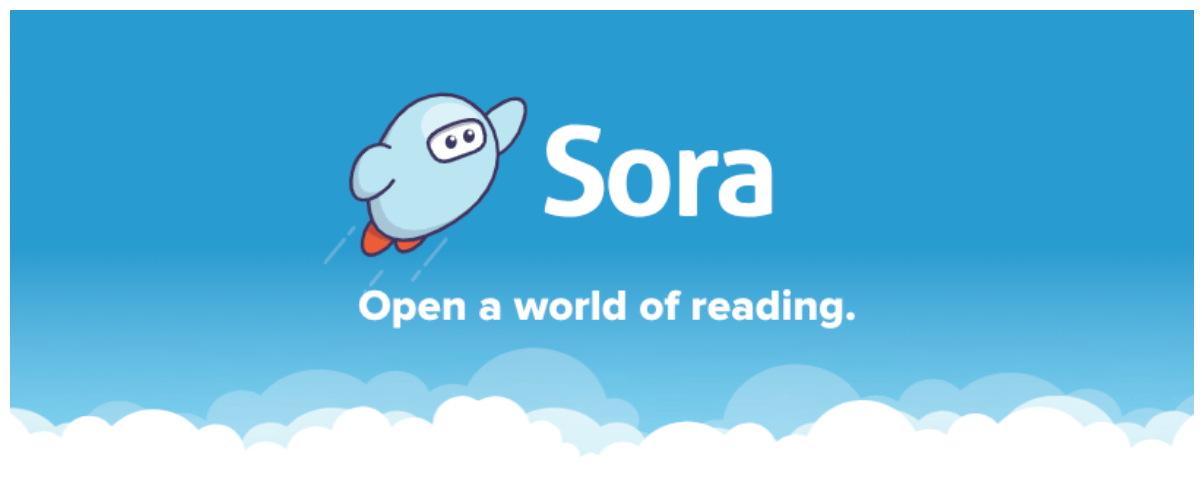
Browser link:
https://soraapp.com/library/richmondbc
Sora App:
Apple: https://tinyurl.com/sorarcs
Android: https://tinyurl.com/soraand
USING THE BROWSER PLATFORM
- Go to: https://soraapp.com/library/richmondbc
- You will be prompted to sign in to our School
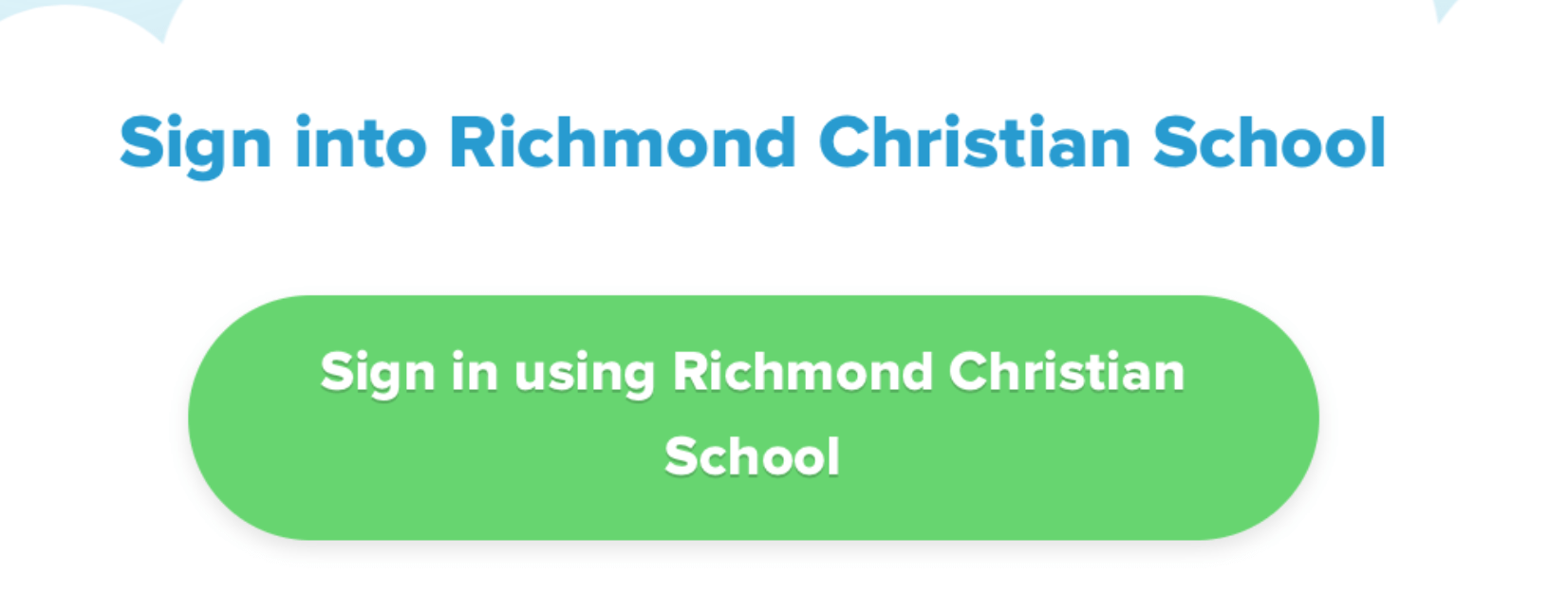
- Click sign in. You will be asked to give your Destiny Discover account information to sign in. (Students created accounts for these during their library orientation!)
- Once you sign in they should see our School account and be able to browse for available books!
USING THE APP:
- Download the Sora, by Overdrive App (available for iPhones and Ipads).
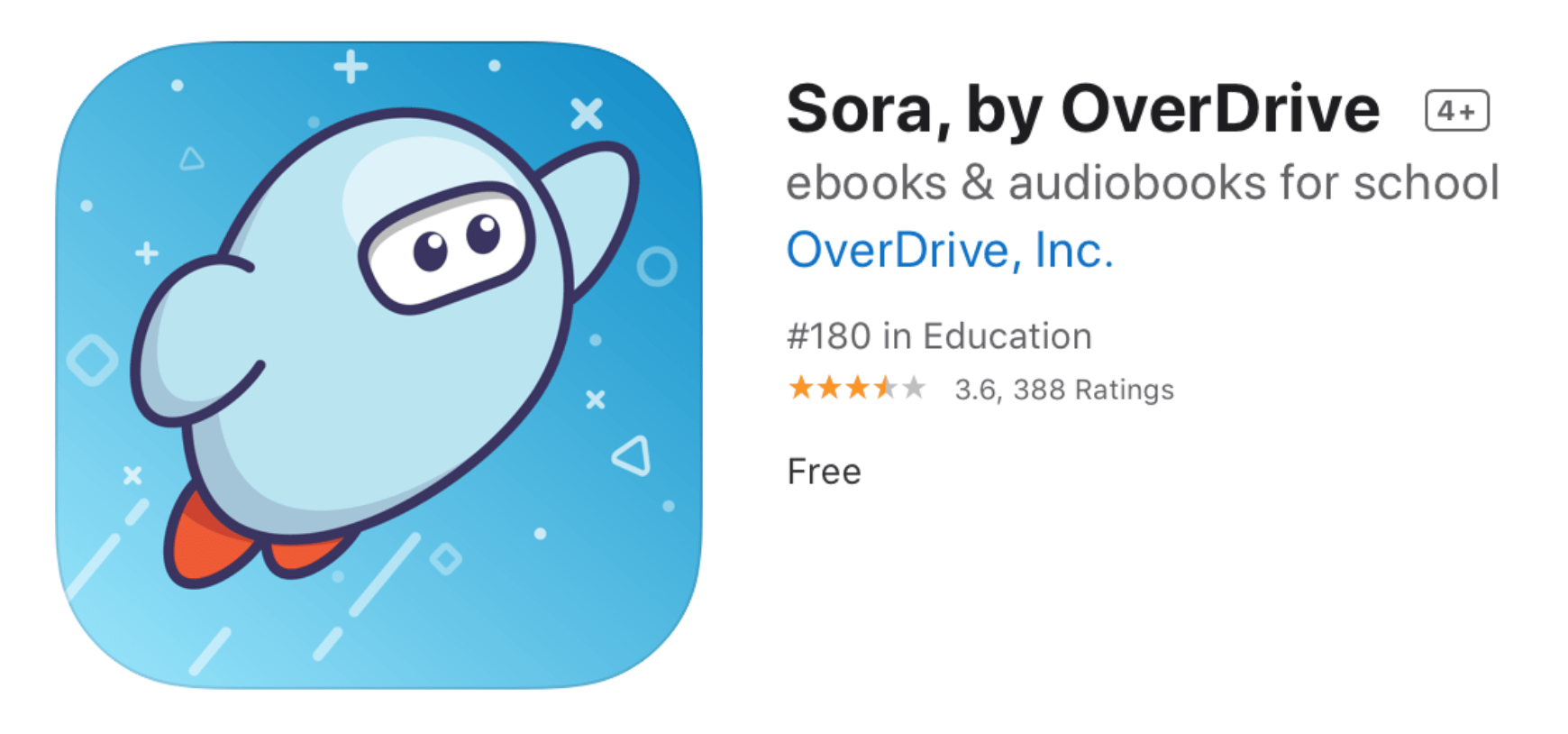
- Once you’ve downloaded the app, search for our school (Richmond Christian School).
- Click sign in. You will be asked to give your Destiny Discover account information to sign in. (Students created accounts for these during their library orientation!)
HOW TO SEARCH FOR BOOKS
Click on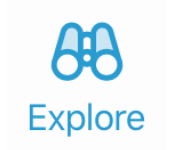 to browse and view all of the available titles.
to browse and view all of the available titles.
You can browse the features on the homepage, click on collections to view the books in various curated collections, or search by popular subjects.
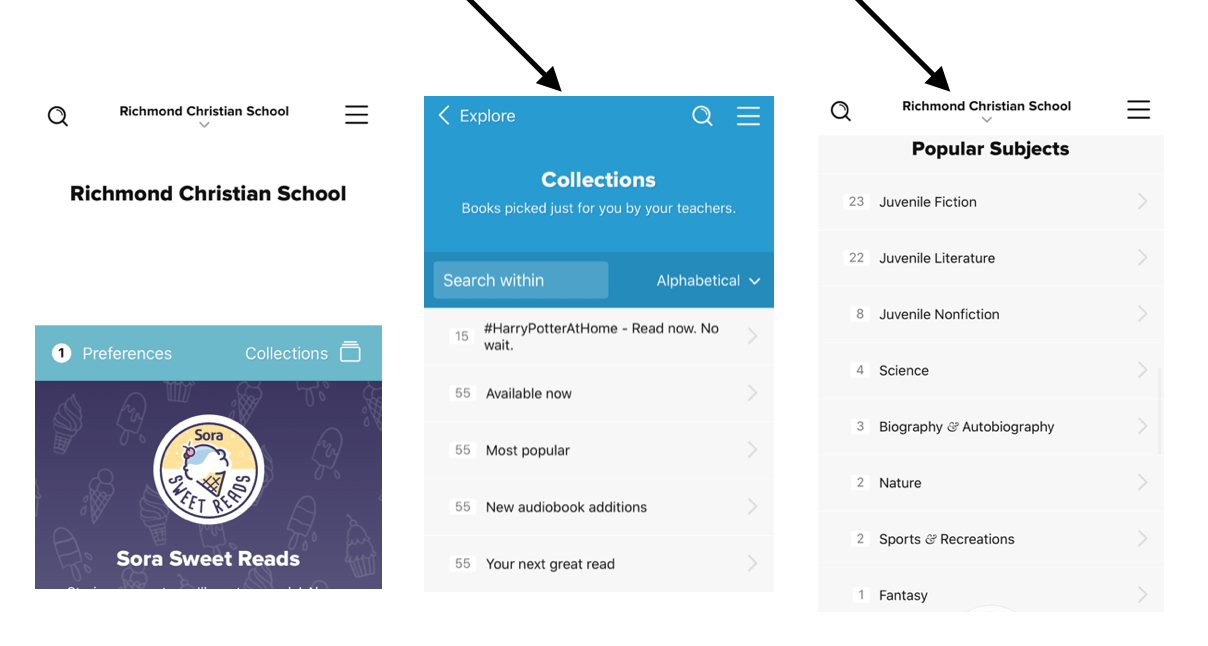
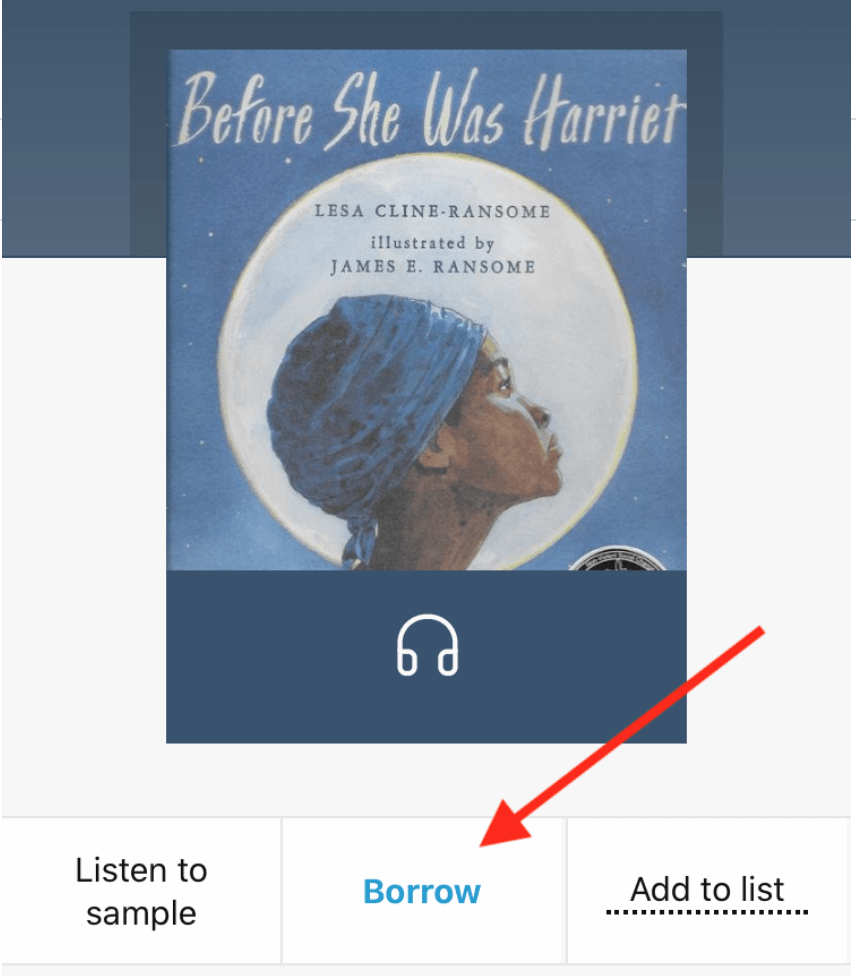
To check out a book, click on that book.
And then click borrow.
Your  is where you will find all your loans and holds.
is where you will find all your loans and holds.
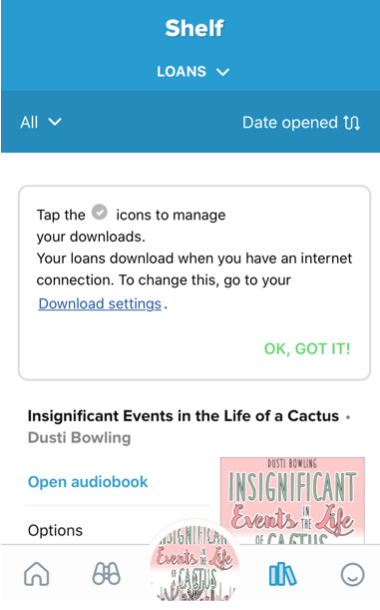
Click on this to view all the books you have currently checked out.
Your holds will automatically get checked out to you when they are available.
You can return books right from your shelf when you are done.
ADDITIONAL FEATURES
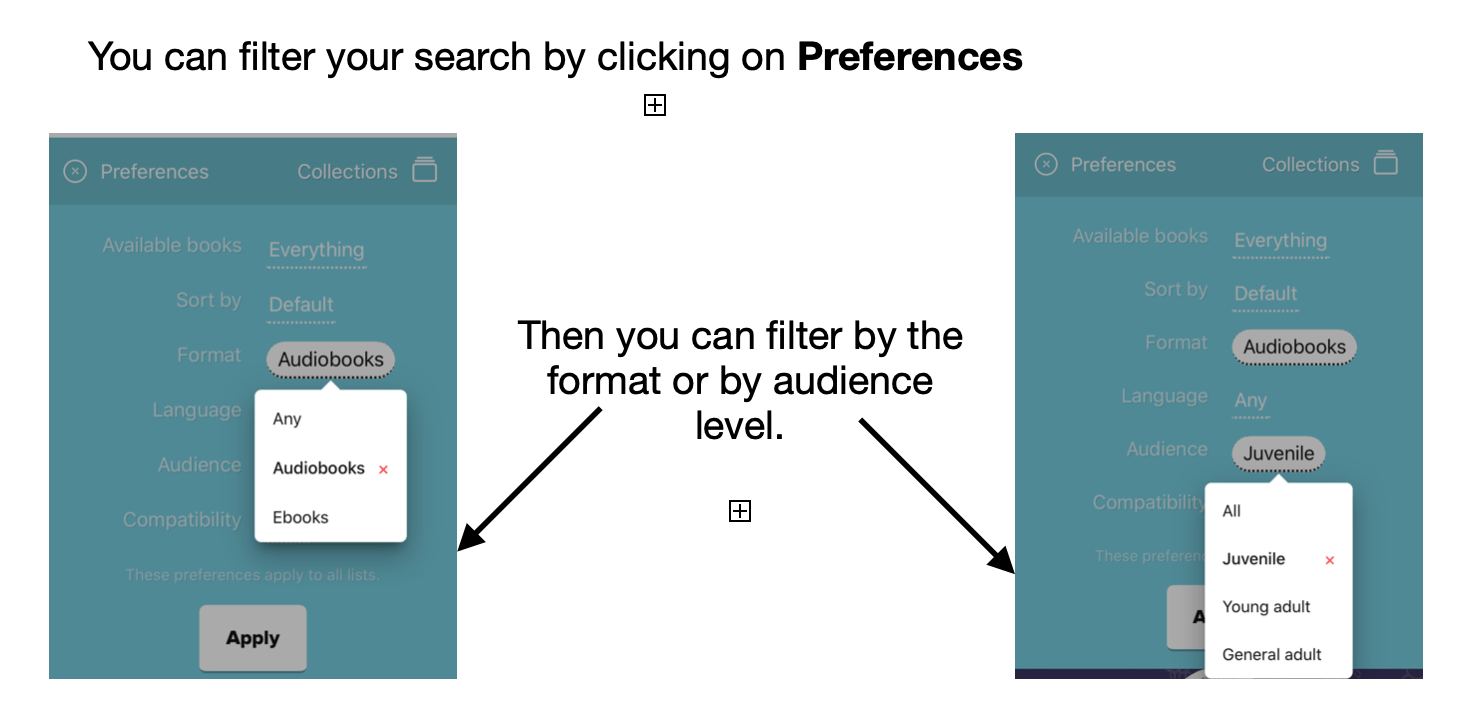
READING AN EBOOK
You can change the reading settings for an ebook by clicking on the setting button (three lines), which will take you to a screen with multiple setting options (font, lighting, text size)

LISTENING TO AN AUDIOBOOK
When you are listening to an audiobook you can adjust the speed of your audiobook by clicking on this button or holding it down and and dragging to adjust to a custom speed.
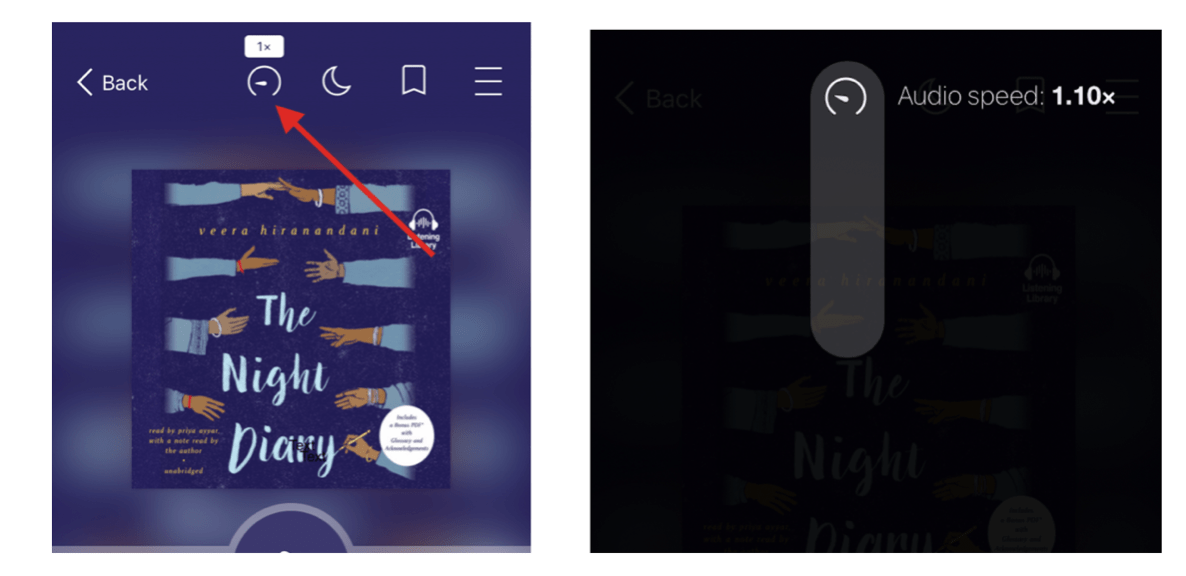
For more information, watch this tutorial on how to search for titles within SORA: https://resources.overdrive.com/searching-for-titles-in-sora/





