GETTING STARTED
You can use SORA in a web browser (online) or through the App:
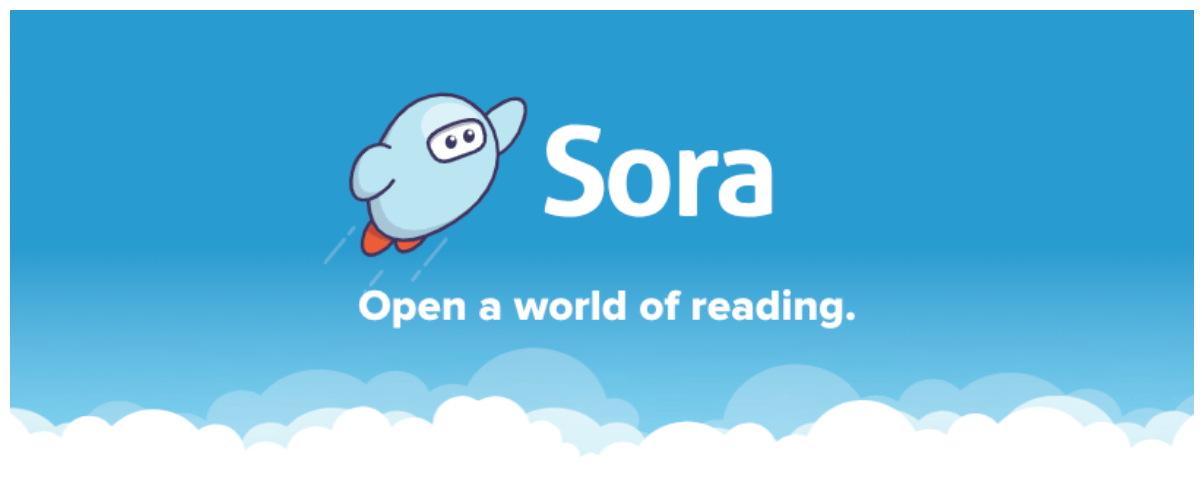
Browser link:
https://soraapp.com/library/richmondbc
Sora App:
Apple: https://tinyurl.com/sorarcs
Android: https://tinyurl.com/soraand
USING THE BROWSER PLATFORM
-
-
-
- You will be prompted to sign in to our School
-
-
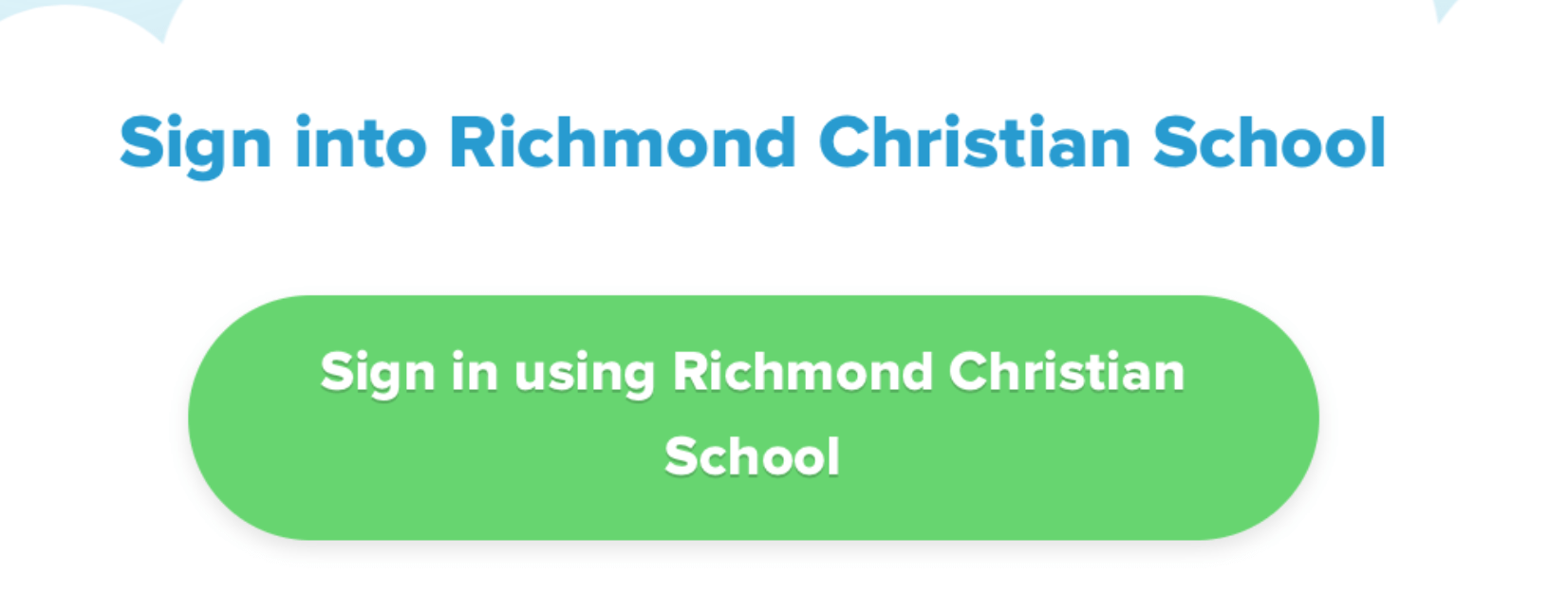
- Click sign in. You will be asked to give your Destiny Discover account information to sign in. (Students created accounts for these in their library orientation block!)
- Once you sign in they should see our School account and be able to browse for available books!
USING THE APP:
- Download the Sora, by Overdrive App (available for iPhones and Ipads).
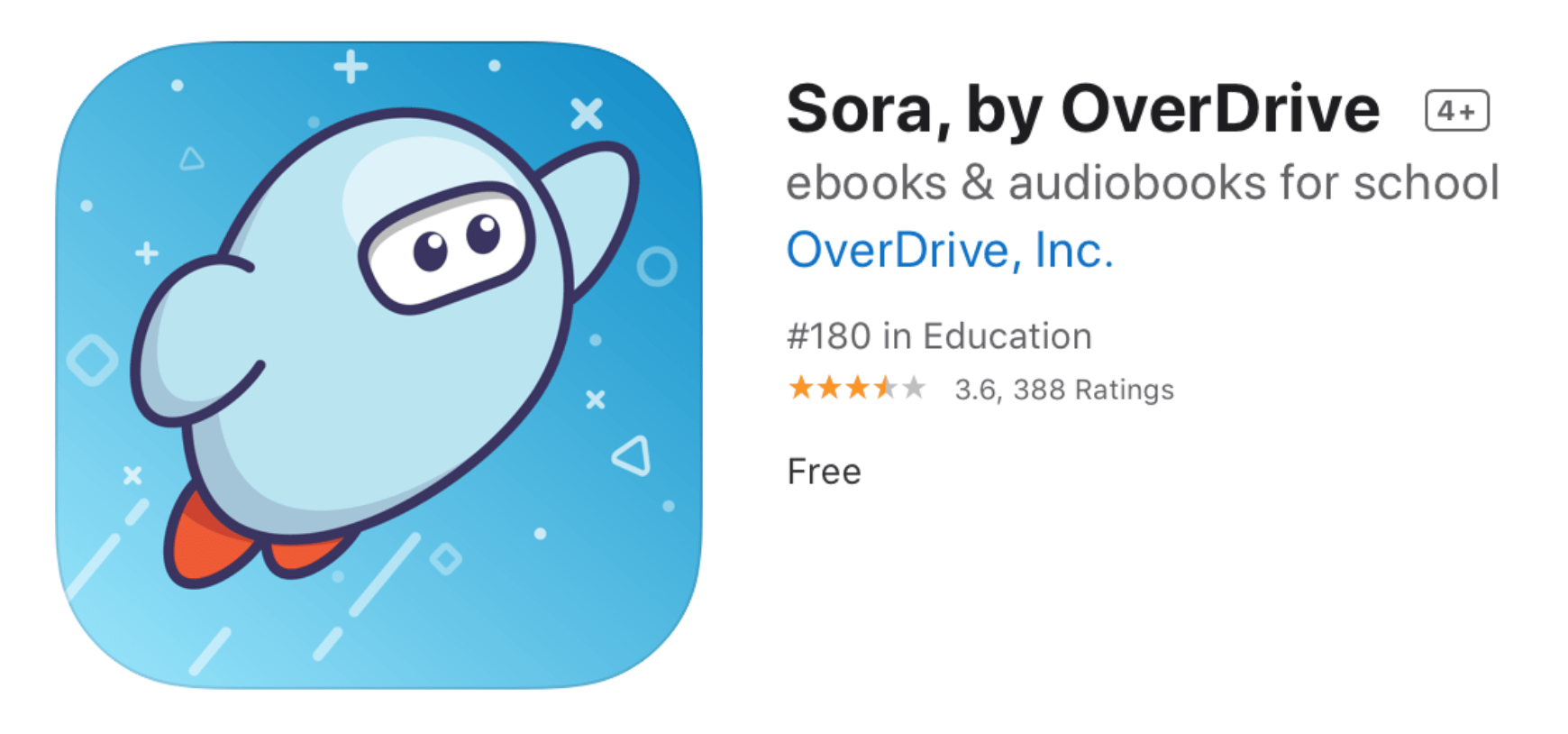
- Once you’ve downloaded the app, search for our school (Richmond Christian School).
- Click sign in. You will be asked to give your Destiny Discover account information to sign in. (Students created accounts for these in their library orientation block!)
HOW TO SEARCH FOR BOOKS
Click on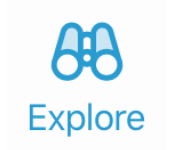 to browse and view all of the available titles.
to browse and view all of the available titles.
You can browse the features on the homepage, click on collections to view the books in various curated collections, or search by popular subjects.
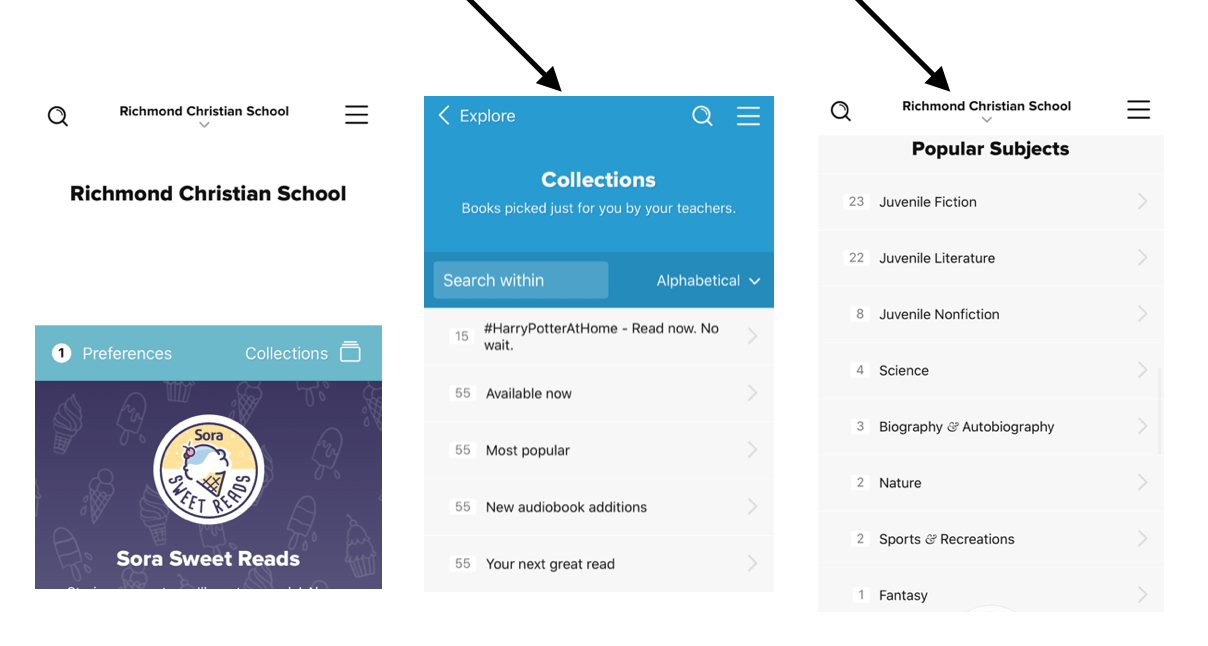
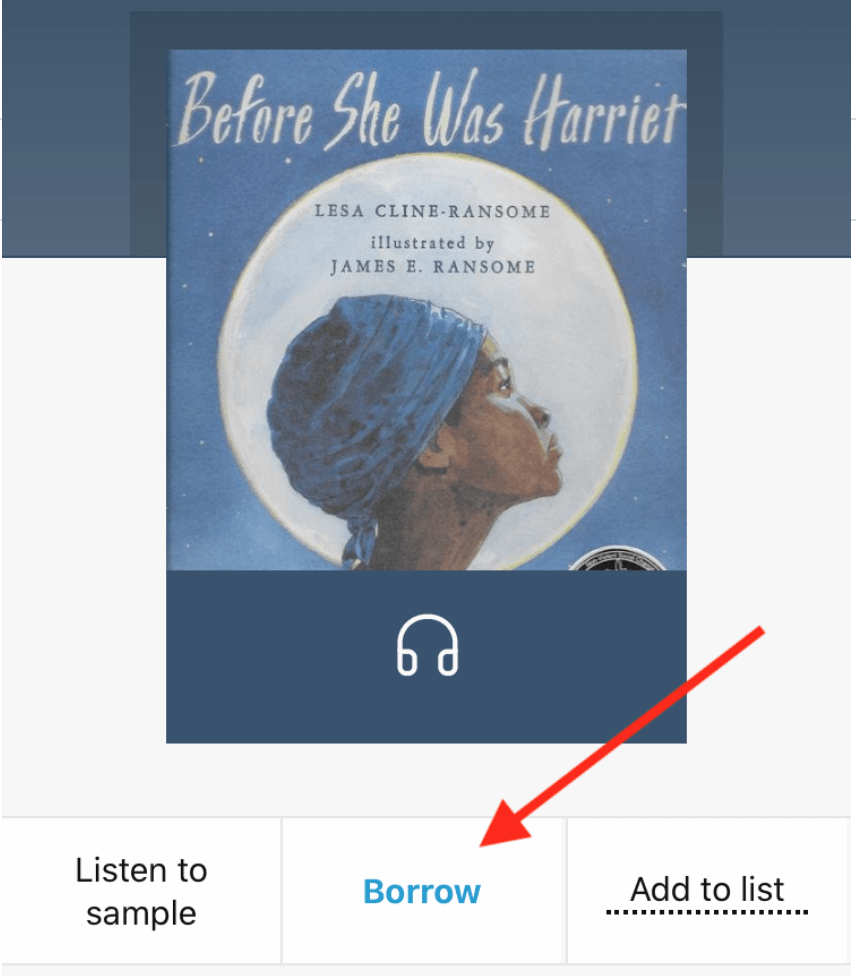
To check out a book, click on that book.
And then click borrow.
Your  is where you will find all your loans and holds.
is where you will find all your loans and holds.
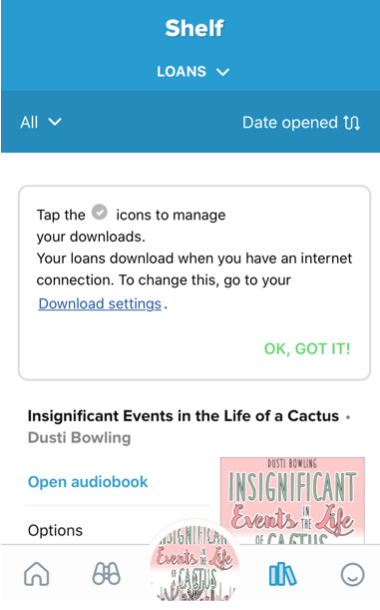
Click on this to view all the books you have currently checked out.
Your holds will automatically get checked out to you when they are available.
You can return books right from your shelf when you are done.
ADDITIONAL FEATURES
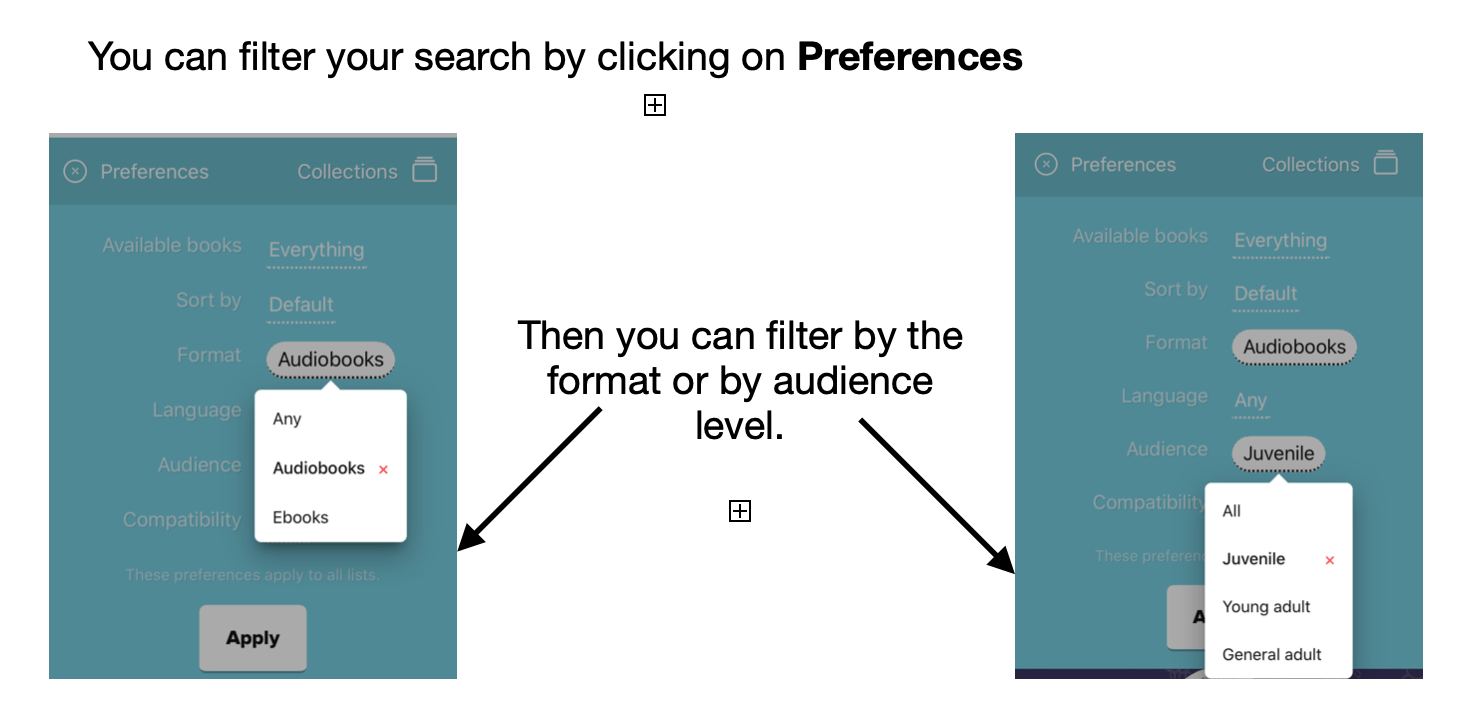
Reading an Ebook
You can change the reading settings for an ebook by clicking on the setting button (three lines), which will take you to a screen with multiple setting options (font, lighting, text size)

Listening to an audiobook
When you are listening to an audiobook you can adjust the speed of your audiobook by clicking on this button or holding it down and and dragging to adjust to a custom speed.
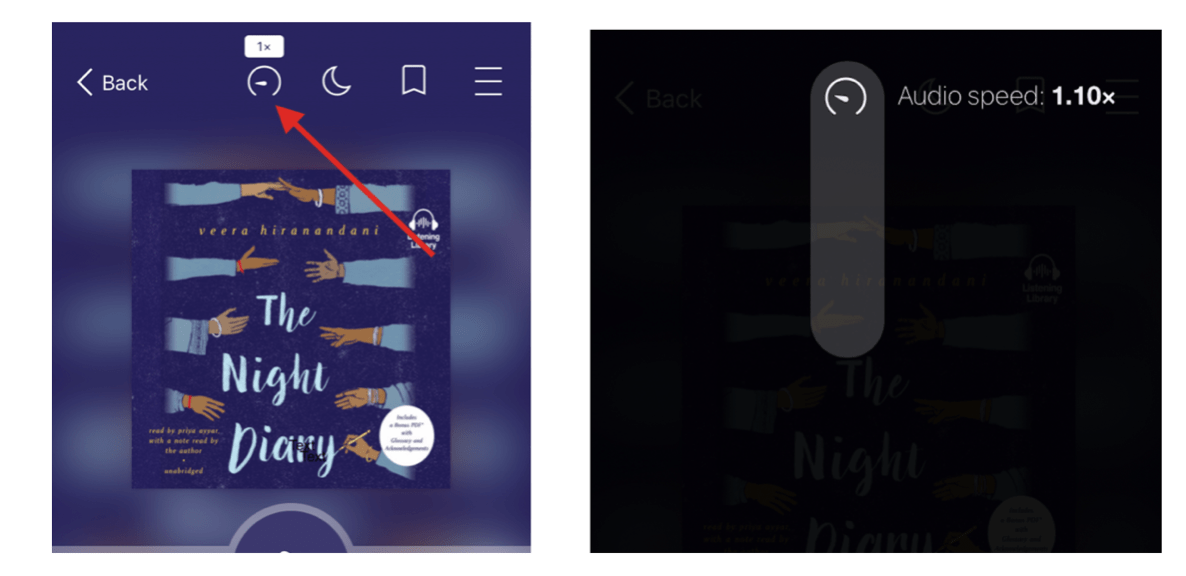
For more information, watch this tutorial on how to search for titles within SORA: https://resources.overdrive.com/searching-for-titles-in-sora/
Any questions?
Email sjenden@myrcs.ca