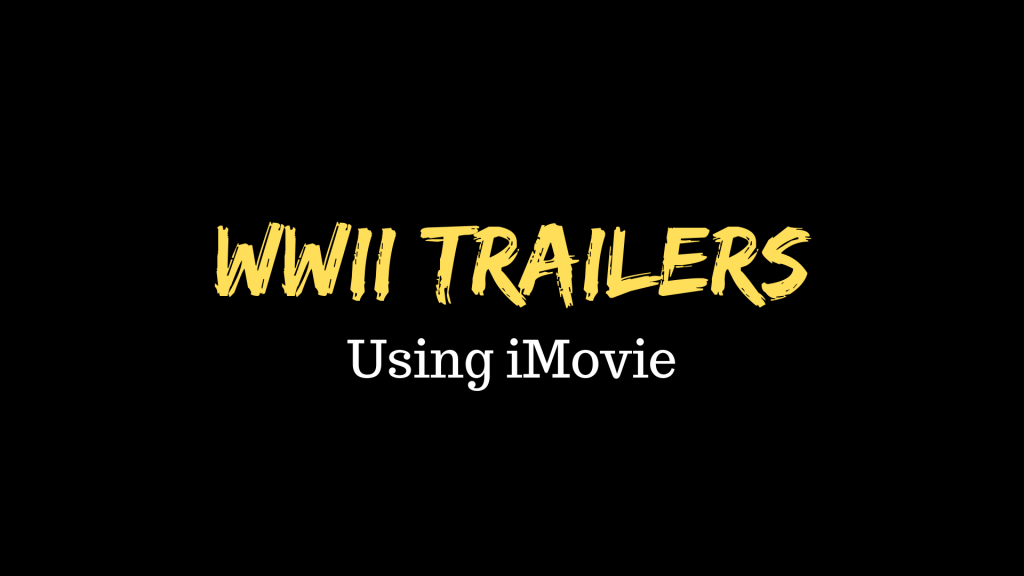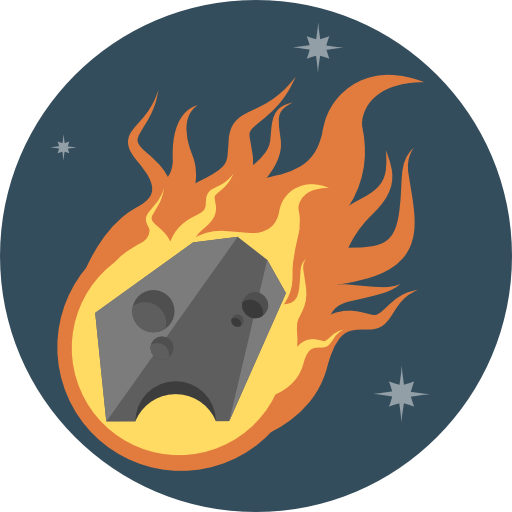
Check out these web links for each of the topics below:
Black Holes
https://science.nasa.gov/astrophysics/focus-areas/black-holes
https://www.nasa.gov/audience/forstudents/k-4/stories/nasa-knows/what-is-a-black-hole-k4.html
Black Holes Video (you’ll need headphones for this!)
Constellations
Constellations Video (you’ll need headphones for this!)
Asteroids
https://spaceplace.nasa.gov/asteroid/en/
Meteors
https://solarsystem.nasa.gov/asteroids-comets-and-meteors/meteors-and-meteorites/in-depth/
Meteors Video (you’ll need headphones for this!)
Comets
https://solarsystem.nasa.gov/asteroids-comets-and-meteors/comets/in-depth/
Stars
Stars Video (you’ll need headphones for this!)
Planets
https://science.nasa.gov/solar-system/planets/
https://www.bbcearth.com/shows/the-planets
https://spaceplace.nasa.gov/planets/en/
https://www.britannica.com/place/Mars-planet
https://airandspace.si.edu/explore/stories/jupiter